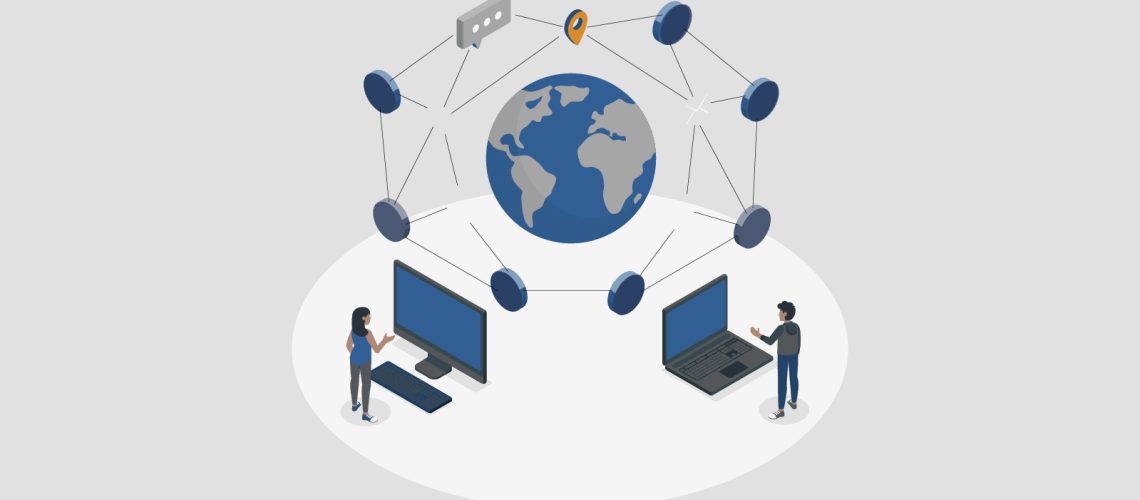Power BI is one of the leading business intelligence tools used to model, analyze, and visualize business data. It can connect to multiple data sources/ services required for specific business needs. A common data source that many organizations use is Salesforce. By integrating this platform with Power BI, you can generate valuable insights and visualizations from your Salesforce data.
In this blog, we will review how to connect Power BI to Salesforce to model and visualize your data. But before we go into the steps, let’s quickly explain the functionality of each of these tools.
Sections
- Introduction
- What is Power BI
- What is Salesforce
- Power BI to Salesforce Connection Options
- Power BI to Salesforce Connection Using Salesforce Objects
- Power BI to Salesforce Connection Using Salesforce Report
- Benefits of Power BI – Salesforce Integration
- Limitations of Power BI Salesforce Integration
- Conclusion
What is Power BI?
According to Microsoft, Power BI is a collection of software services, apps, and connectors that work together to transform unrelated sources of data into coherent, visually appealing, and interactive insights. Power BI can easily connect to different data sources you want, visualize, and share with stakeholders and colleagues.
What is Salesforce?
Salesforce is a customer relationship management (CRM) platform. It is a tool for marketing, sales, commerce, service, and IT teams around the world. Salesforce services allow businesses to use cloud technology to better connect with stakeholders, partners, and customers.
Power BI to Salesforce Connection Options
There are different methods of connecting Power BI to Salesforces. These methods include;
- Using Power BI standard connector: Salesforce Objects and Salesforce Reports
- Using Integration apps
- Using Microsoft Power BI apps
However, in this blog, we will be concentrating on the connection between Power BI and Salesforces using the standard Power BI standard connectors.
Connect Power BI to Salesforce Using Salesforce Objects
In this type of integration, Salesforce Objects connects to standard objects created in Salesforce. Let’s now explore the steps to connect Power BI to Salesforce in the Power BI Desktop using the Salesforce Object connector.
Step 1: Click Get Data. From the drop-down menu select More a Get data dialogue box will appear
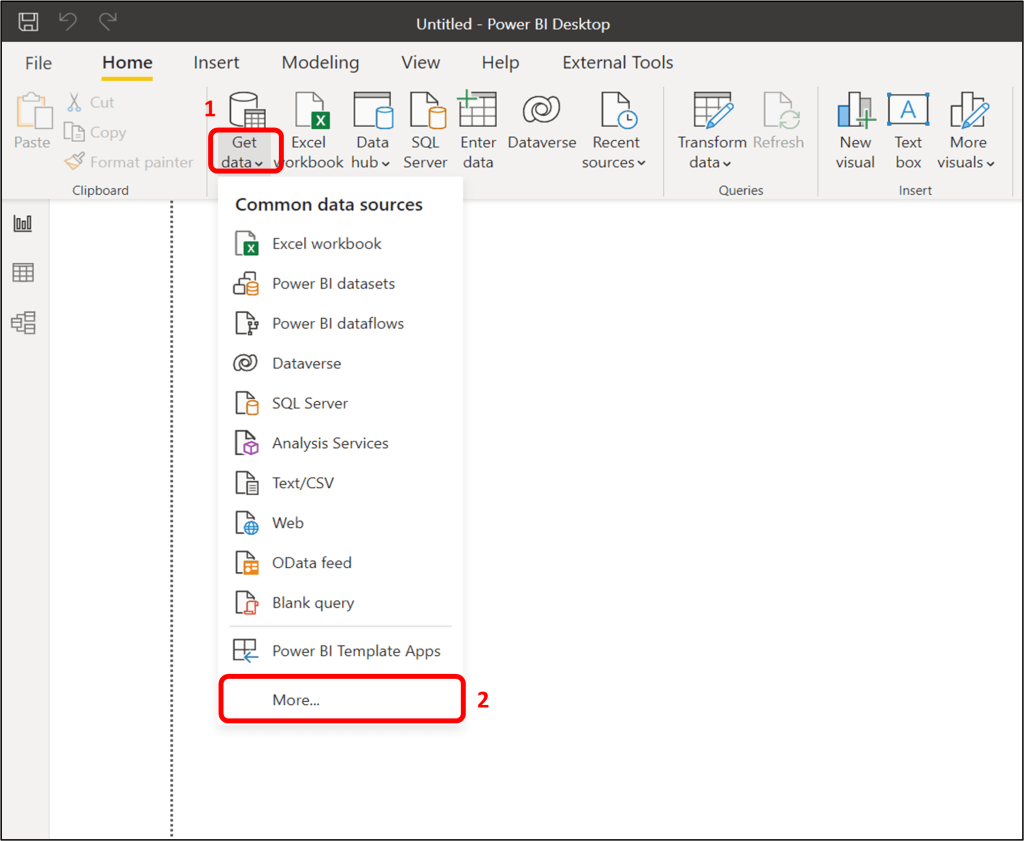
Step 2: On the get data dialogue box select Online Services from the left pane click on Salesforces Objects and click on the connect button. A Salesforce Objects dialogue box will appear.
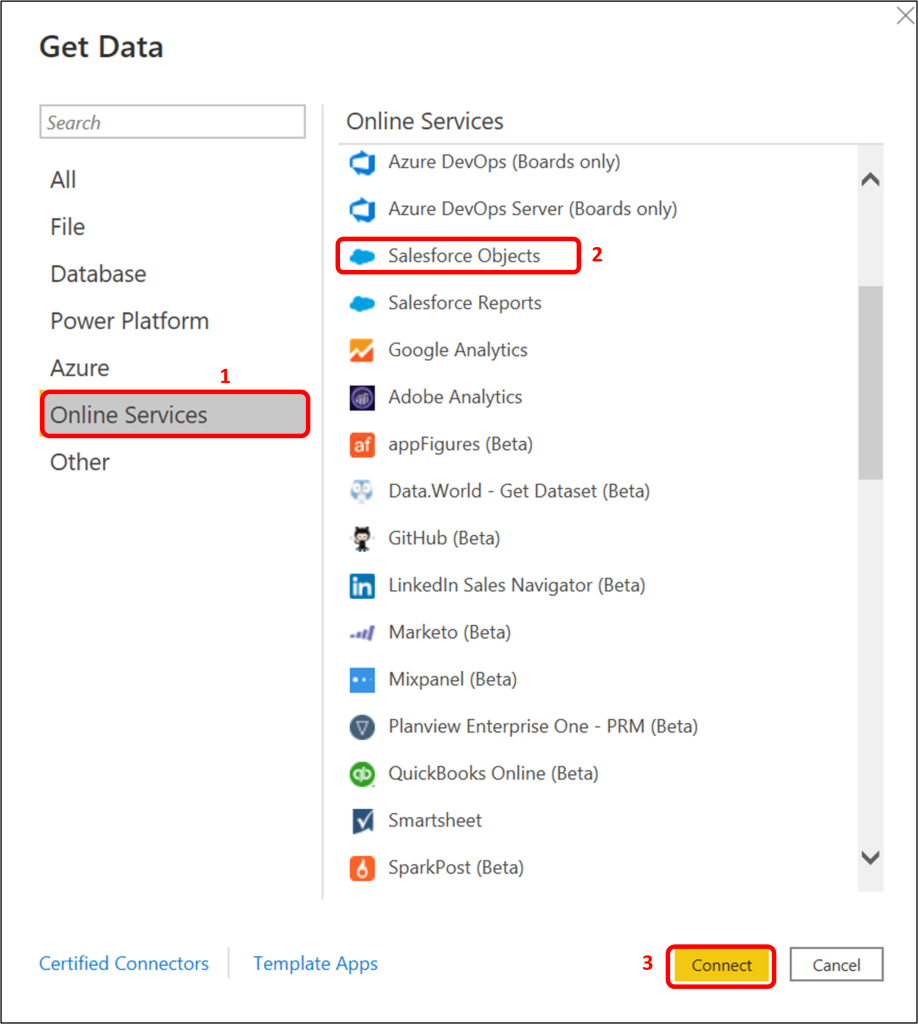
Step 3: Select Production under URL, tick the box ‘Include relationship columns’. Then click OK
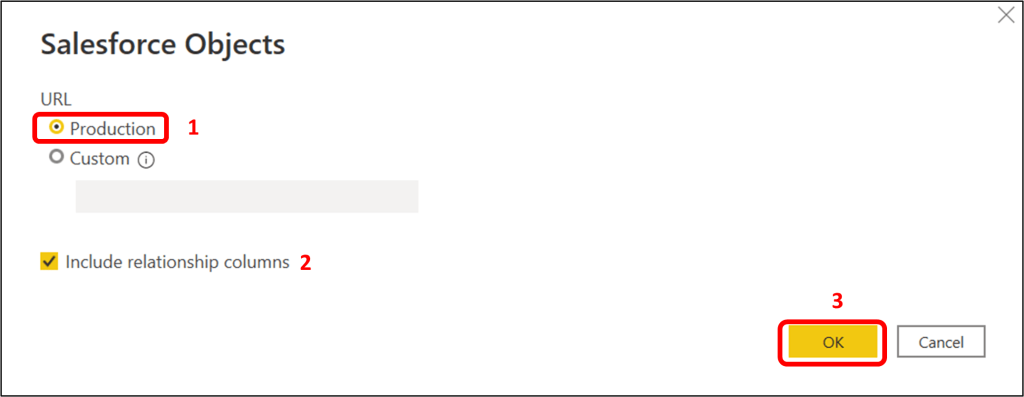
Step 4: On the Access Salesforce dialogue box, click on the ‘Sign in’ box and sign in to your Salesforce account, then click connect.
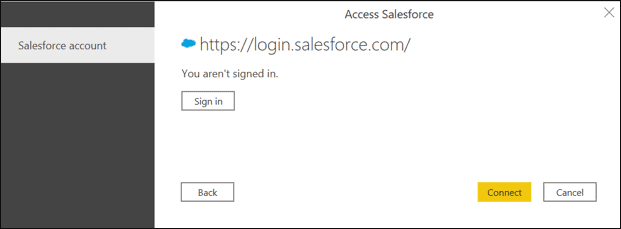
Step 5: Once connected a Navigator window will appear, under ‘Display Options’ select one or multiple objects you want to load. Then click Load to load the data or click Transform Data to apply data transformation before loading.
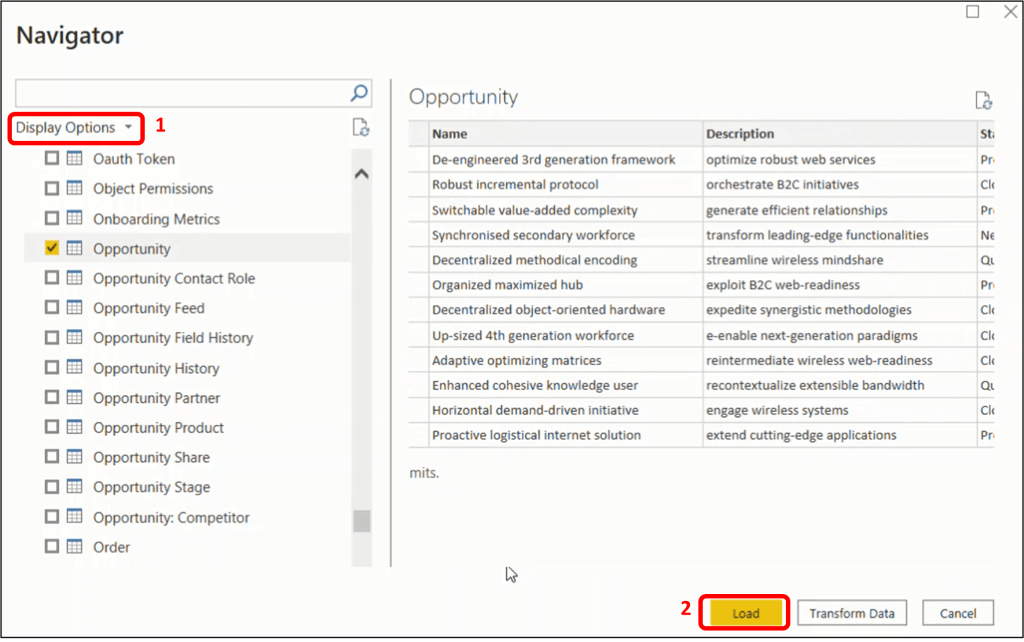
Connect Salesforce to Power BI Using Salesforce Report
Step 1: Click Get Data. From the drop-down menu select More a Get data dialogue box will appear
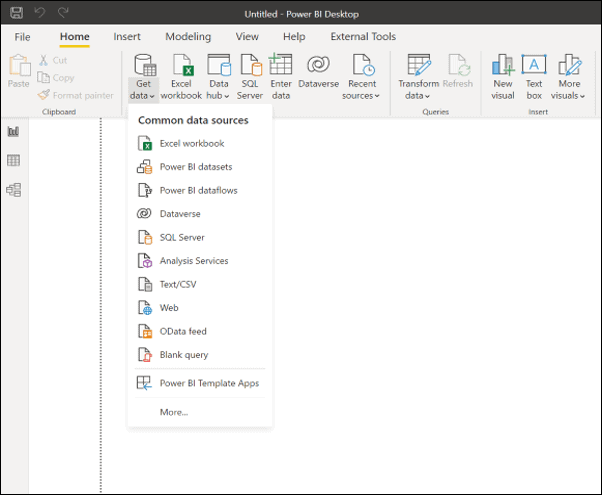
Step 2: On the Get Data dialogue box select Online Services from the left pane click on Salesforces Reports and click on the connect button. A Salesforce Reports dialogue box will appear
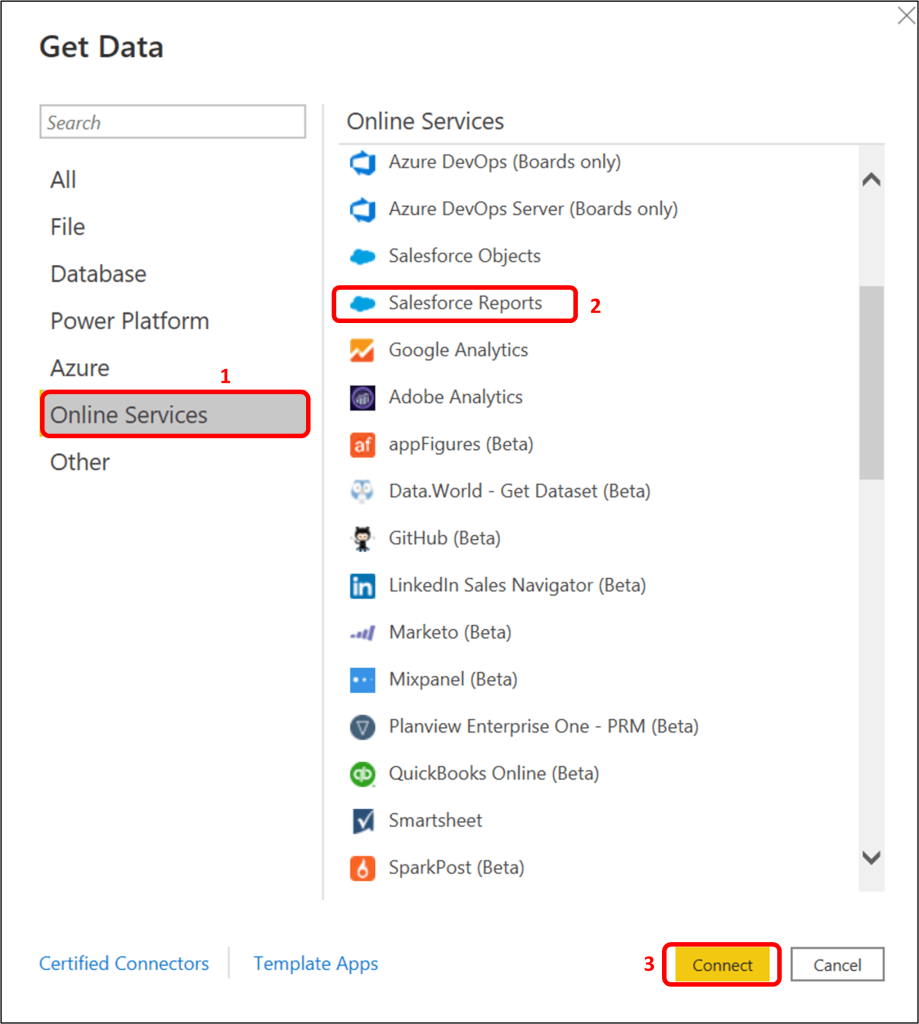
Step 3: Select Production under URL or choose Custom if there is a need to connect to a custom domain or sandbox. Then click OK
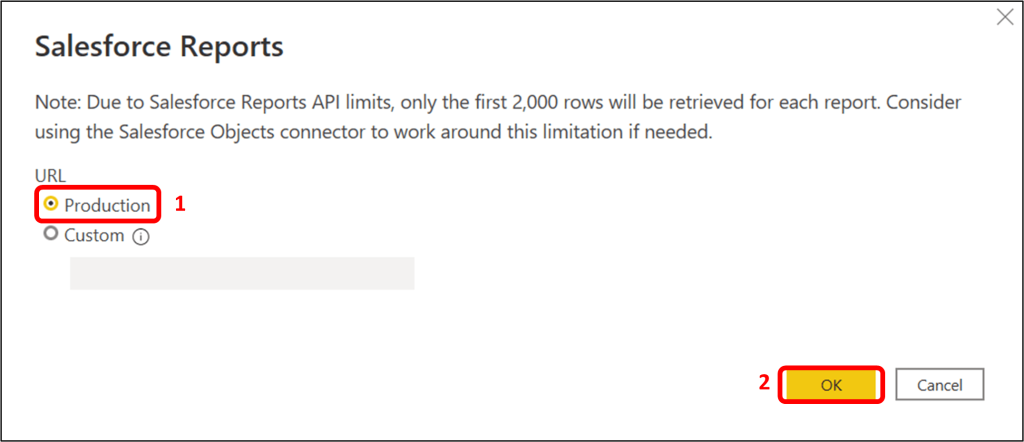
Step 4: On the Access Salesforce dialogue box, click the ‘Sign in’ box and sign in to your Salesforce account and click connect.
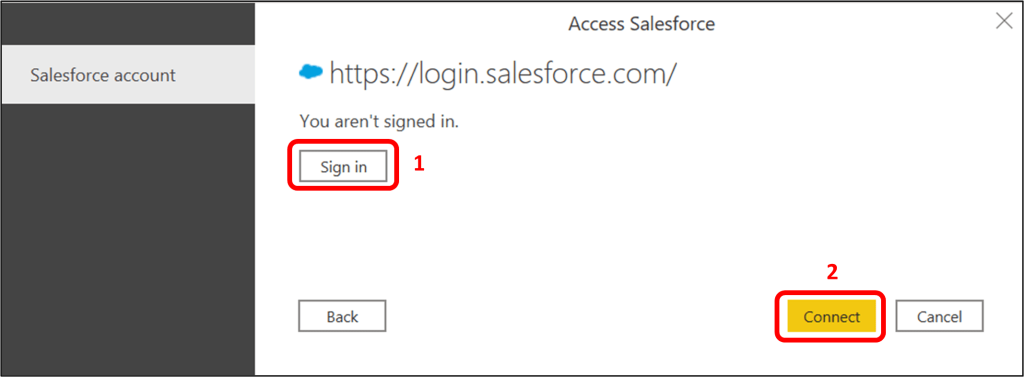
Step 5: Once connected a Navigator window will appear, under ‘Display Options’ choose one or multiple reports you want to load. Then click Load to load the data or click Transform Data to apply data transformation before loading.
Benefits of Power BI – Salesforce Integration
Power BI is a powerful business intelligence tool that can be integrated easily into any existing organizational data structure and can be used to completely upgrade an existing system. Therefore, the Power BI -Salesforce Integration has some benefits like:
- Power BI integration with Salesforce can be effortlessly set up and very fast.
- Power BI is one of the business intelligence tools that can process real-time data which is perfect for our current fast-paced world of business.
- Power BI and Salesforce integration provides a cross-platform functionality, which enables all the employees in an organization to access data and insight from various platforms.
Limitations of Power BI Salesforce Integration
In as much as Power BI Salesforce Integration is a powerful one, there are some limitations that need to be highlighted. Some of the know issues are:
- The number of rows one can access in Salesforce Reports is limited by Salesforce to 2000 rows. As a workaround for this issue, you can use the Salesforce Objects connector in Power BI Desktop to retrieve all the rows from individual tables and recreate reports you’d like. The Object connector doesn’t have the 2000-row limit.
- Salesforce trial accounts don’t have API access.
Conclusion
There you have it. We have successfully connected Power BI to Salesforce with very simple steps. From here calculations, measures, and visualizations of interest can be generated to answer your various business questions.