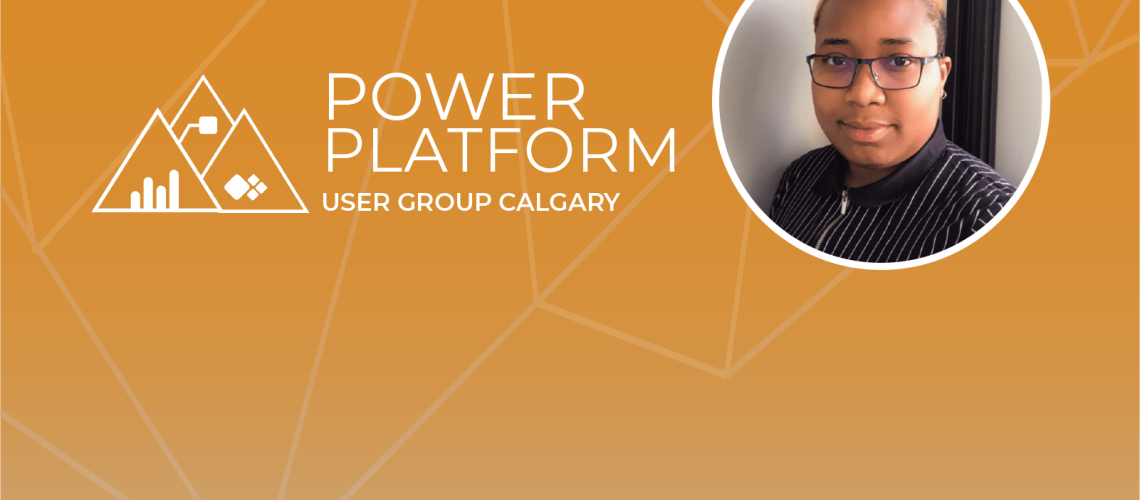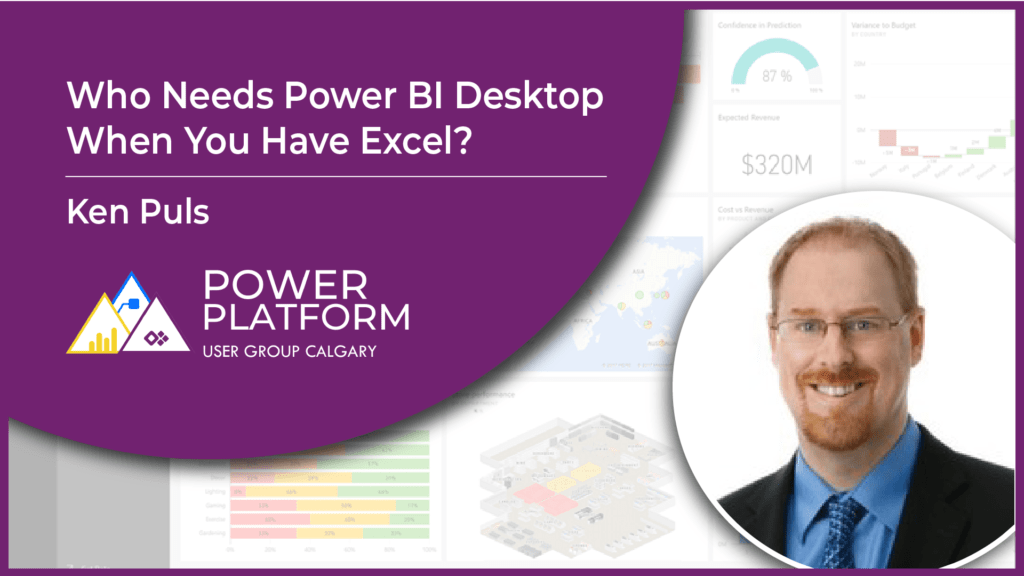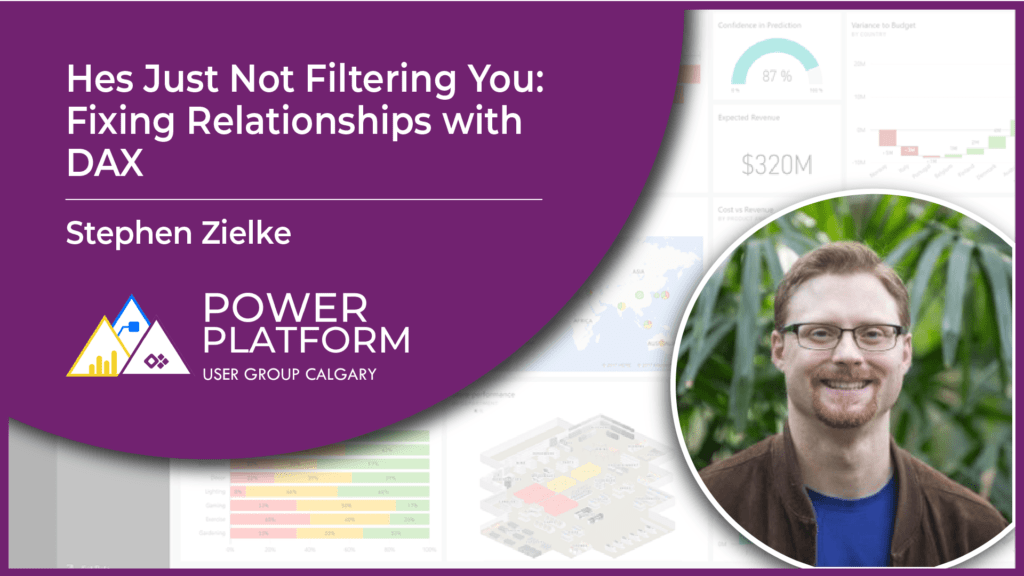Join Uzor Okafor as she shows how to create a data dimension in Power Query Editor.
Businesses’ nowadays require insight from data gathered all year round, including holidays and special internal events (e.g. sales days or store opening day) for analytical purposes. Power BI has an inbuilt date hierarchy, though useful, it however limits users to analyze data only through Year, Quarter, Month and Day.
Creating a Date Dimension allows you to have a record for each day, from the Start Date of your data, and do analysis beyond the above-mentioned fields e.g. DayNumberofMonth, FiscalYear, CalendarQuarter. Most importantly, Power BI has a time intelligence function which allows you leverage lots of DAX functions (e.g. Calculate Total YTD), but this function can only work properly with a proper Date Dimension. This presentation would show users how to create a Date dimension/ Calendar Table, that allow users to slice and dice data to the lowest granularity of the Date Table.
This video was recorded during the Calgary Power Platform User Group on Nov 17, 2020.
Uzor Okafor’s Social Profiles
Music: https://www.bensound.com
Join the Community
Become a member of the Calgary Power Platform User Group Community site and never miss a meeting!