Sections
- Introduction
- Power BI Desktop VS Power BI Service: Why do I need both?
- How to download Power BI Desktop
- Sign up for Power BI with your Work or School Account
- Sign Up for a Free Trial of Power BI Service
- Conclusion
- FAQs
Introduction
Power BI is the leading data visualization and interactive reporting tool from Microsoft. It is one of the products that make up the Power Platform suite, with Power Apps, Power Automate, and Power Virtual Agents.
The Power BI environment consists of a few different parts. To utilize it effectively, you need to ensure that you have access to all these parts.
Here is a basic diagram of the Power BI environment and how the pieces interact.
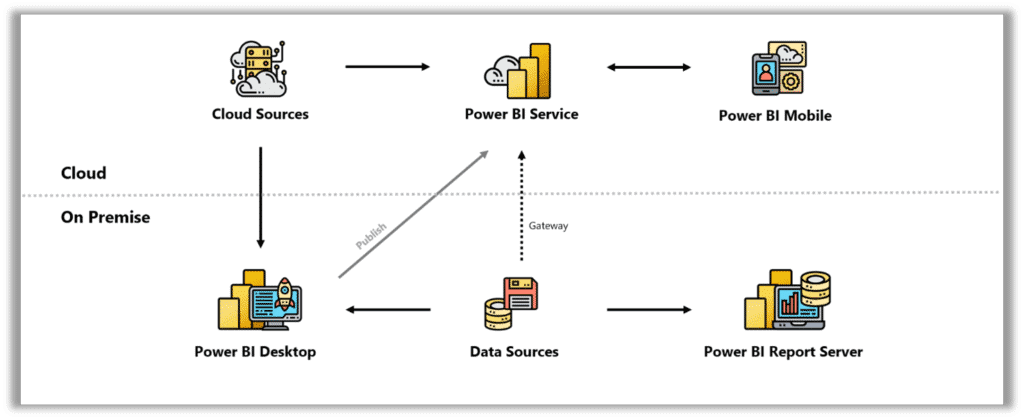
There are two sides to Power BI. The On-Premises applications and the Cloud applications. In the diagram above, Power BI Desktop and Power BI Report Server are on-premises Services. Power BI Service and Power BI Mobile are cloud Services.
You need two pieces to start utilizing Power BI to transform, model, and visualize your data.
These are the Power BI Desktop and the Power BI Service applications. These may products seem separate, but they work together to allow you to get the most from your data.
In this blog, we describe the difference between the two products and how they interact. We also provide a walk-through to download Power BI Desktop and create an account with the Power BI Service.
Power BI Desktop VS Power BI Service: Why do I need both?
What is Power BI Desktop?
Power BI Desktop is the tool you will use to connect to data sources, transform and clean your data, model your data, and create visualizations and reports.
This tool performs the bulk of the analysis work, including writing calculations and building visualizations.
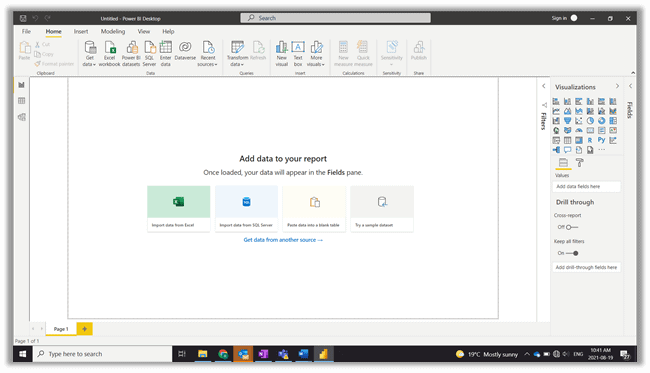
Power BI Desktop is a free tool that anyone can download to their machine and utilize. The application is fantastic for creating dashboards but now that you have your masterpiece report, how do you share it?
One solution might be to save and send someone the .pbix file. But this process creates multiple versions of the file, and maybe now the data source is disconnected, meaning the visuals are not displaying relevant insights. Not to mention, how do you ensure the data is not being misused or shared?
This workflow is a governance nightmare and is where Power BI Service comes in to solve.
What is Power BI Service?
Power BI Service is where you can securely publish your reports from the Power BI Desktop. This application is how you can share your dashboards and distribute them to your organization.
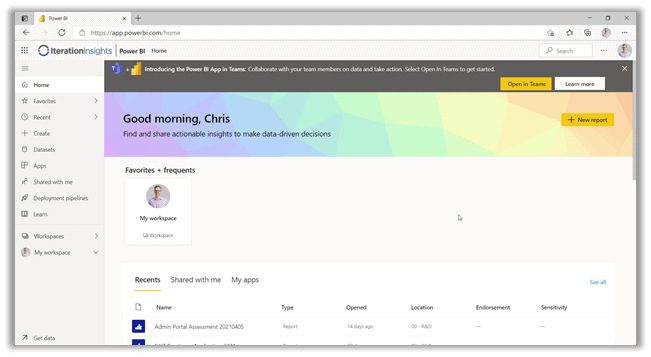
Power BI Service is a free-to-use tool with some limitations. A Power BI license is required to share and distribute your dashboards. The application also allows organizations to govern their data sets and reports to ensure clean data, data security, and more.
Individual Power BI Licensing: Free vs Pro vs Premium
Free, Pro, and Premium per User are three types of individual licenses you can have with Power BI.
A Power BI Free license will allow you to access the Service and utilize it for personal use.
A Power BI Pro license enables sharing of your dashboards and visualizations with other users.
Lastly, a Power BI Premium per User license grants all of the features of a Pro license but also enables additional features such as paginated reporting, AI analytics, and more.
For an in-depth description of each of the licenses, visit Microsoft’s documentation here.
A user will need access to Power BI Desktop and Power BI Service to leverage the full benefits of business intelligence.
Now let’s go through how to get access to both tools.
How to download Power BI Desktop
Disclaimer: The following steps apply to individuals that can download and install software on your computer. If you work for a company with an IT department, you may need to contact them to get set up with Power BI Desktop and Service.
Power BI Desktop is free to download and can be accessed from the Microsoft download center.
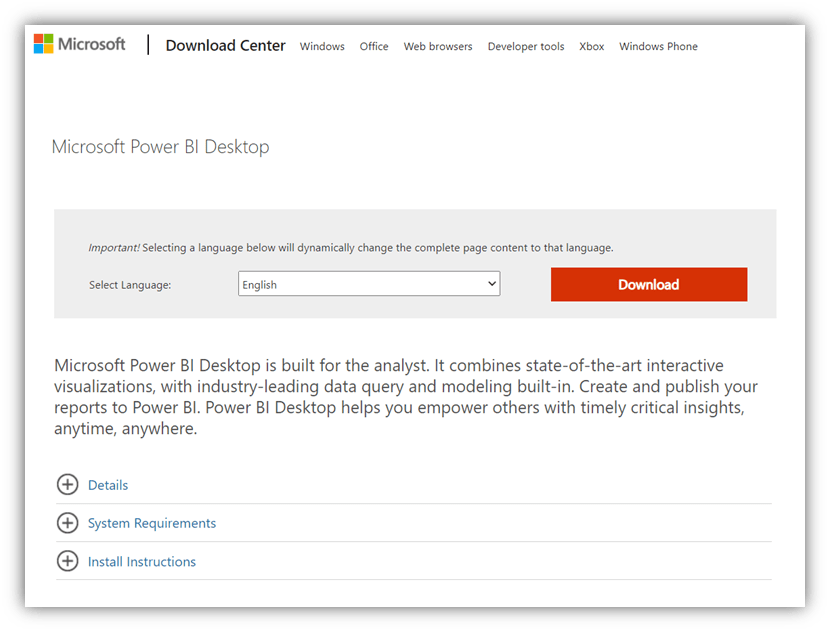
Once you have the Download Center open, select your language and click the download button.
Power BI has separate downloads for both 32 BIT & 64 BIT. Choose the appropriate one and click next.
This action will prompt the download to start. Once the download finishes, open the file and follow the on-screen instructions.
Great! You’ve just installed Power BI Desktop!
How to sign up for Power BI Service
Next, we will show you how to set up a Power BI Service account.
Anybody can sign up for a Power BI Service account for free, but you must have a work or school email. Microsoft does not allow consumer emails such as Gmail or Hotmail.
If you do not have a work or school email account, you can sign up for a free trial for Microsoft 365 to gain access to Power BI.
Of course, to fully utilize the Service through sharing your dashboards, you must have a Power BI license.
Next, we will show how to sign up for Power BI Service if you have work or school email. We will also show how to sign up if you don’t have one through an M365 trial.
Note that Microsoft Edge or Google Chrome are the two best browsers to use with app.powerbi.com.
Sign up for Power BI with your Work or School Account
If your organization has assigned you a Power BI license, you will get an email with a link that prompts you to sign up. If you are signing up for free with a work or school account, go to powerbi.microsoft.com, and in the top right corner, click Sign In.
You should now sign in using your work or school email. If you have two-factor authentication set up, you will need to approve the sign-in.
If you have never signed in to Power BI before, it will check if you have an M365 account. If you do, Microsoft will prompt you to sign in.
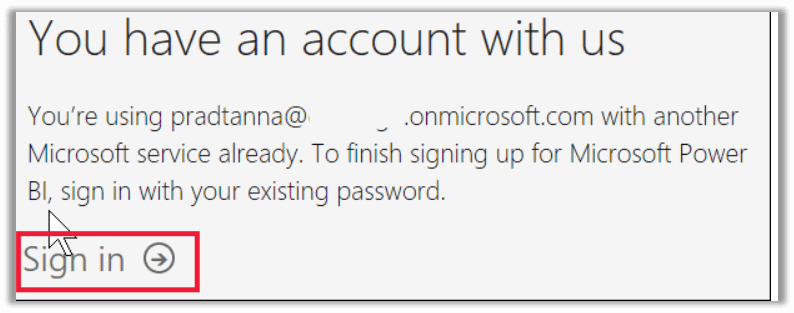
After signing in, you must review the terms and conditions and select Start.
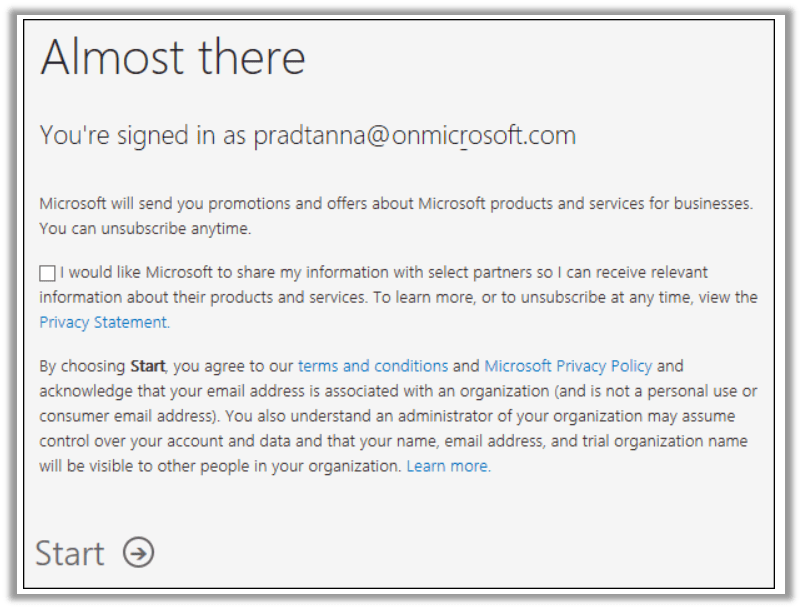
After this, you now have access to Power BI Service!
Sign Up for a Free Trial for Power BI Service
To sign up for a free trial, go to Microsoft.com and view the plans for Office 365.
Under the Office 365 E3 and E5 banners, you will see a Try for Free option. You can select either E3 or E5 plans to access Power BI.
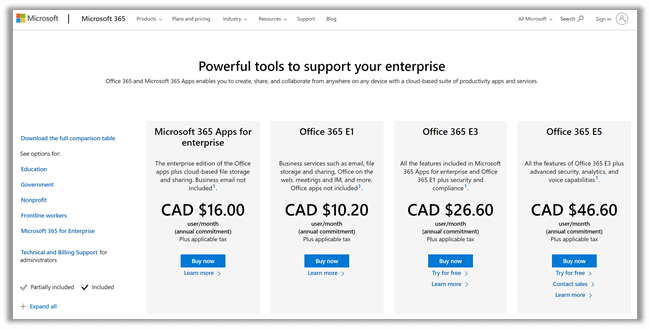
If you choose the E3 plan, you will be able to sign up to Power BI as a free user and upgrade to a Premium Per User for a 60-day trial.
If you choose E5, it will come with a Power BI Pro license for you to try for 30 days.
After choosing a plan, it will bring you to a page to enter your email. If it is a consumer email such as Gmail, Microsoft will prompt you to create a new account.
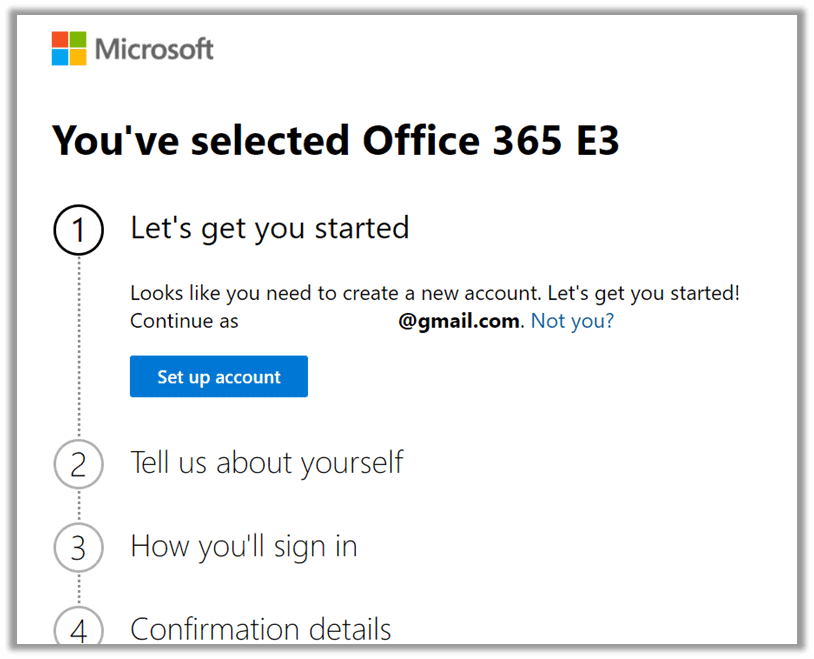
You will have to provide some information about yourself and create a new domain name. For example, your new email could be [email protected].
You may need to wait a bit for your tenant to get set up. But now that you have a Microsoft Account, you can sign in using the steps specified in the previous section.
Congratulations you are now set up to explore Power BI!
Conclusion
Now that you have yourself set up with Power BI, it is time to learn how to maximize using the tool.
While it is fun to poke around Power BI on your own, a helping hand can go a long way.
Check out our Power BI training course to get a comprehensive understanding of Power BI tools and the process of building a dashboard.
Or reach out to us! We are always happy to sit down and chat about Power BI.
FAQs
What is Power BI Desktop
Power BI Desktop is a business intelligence tool that can connect to data sources, transform and clean data, model data, and create visualizations for reporting purposes.
What is Power BI Service?
Power BI Service is an application where users publish their dashboards from Power BI Desktop too. It is a tool that enables users to securely manage and share reports with others in and outside their organization.
What does a Power BI Free license provide?
A Power BI Free license allows users to access the Power BI Service for personal data analysis and visualizations in their My Workspace environment. A free user cannot share with other users.
What does a Power BI Pro license provide?
A Power BI Pro license allows users to share their reports and visualizations with other Power BI users. Power Pro and Premium per User licenses can collaborate.
What does a Power BI Premium Per User license provide?
A Power BI Premium Per User license has all the features of a Pro license along with additional features such as better report performance, AI-driven analysis, paginated reports, reusable data flows, and more. To find out full features, visit Microsoft’s documentation on Power BI Premium.
Can I get a job with Power BI?
Power BI is a tool used in a variety of jobs such as Data Analyst and more. Knowing how to use the application benefits a resume but is not the only factor that will get you a job. Education in data analytics and business intelligence is another factor that will lead to a job in this analytics space. Check out our blog on Careers in Analytics to learn more about working in this space.



